Hello and thank you for choosing Lingolearn for your online language learning.
In this article we will show you how to get into our virtual classroom from your personal email with a few easy steps.
All you need is a microphone, headset and an internet connection (if you’re using a laptop, you probably have a microphone and speakers built in.)
Click on the pictures in the article to enlarge them. (clicking the X at top of the picture screen will bring you back to the article)
Your first step will be to receive the link in your personal email.
The email you’ll receive will look like what you see in the following picture
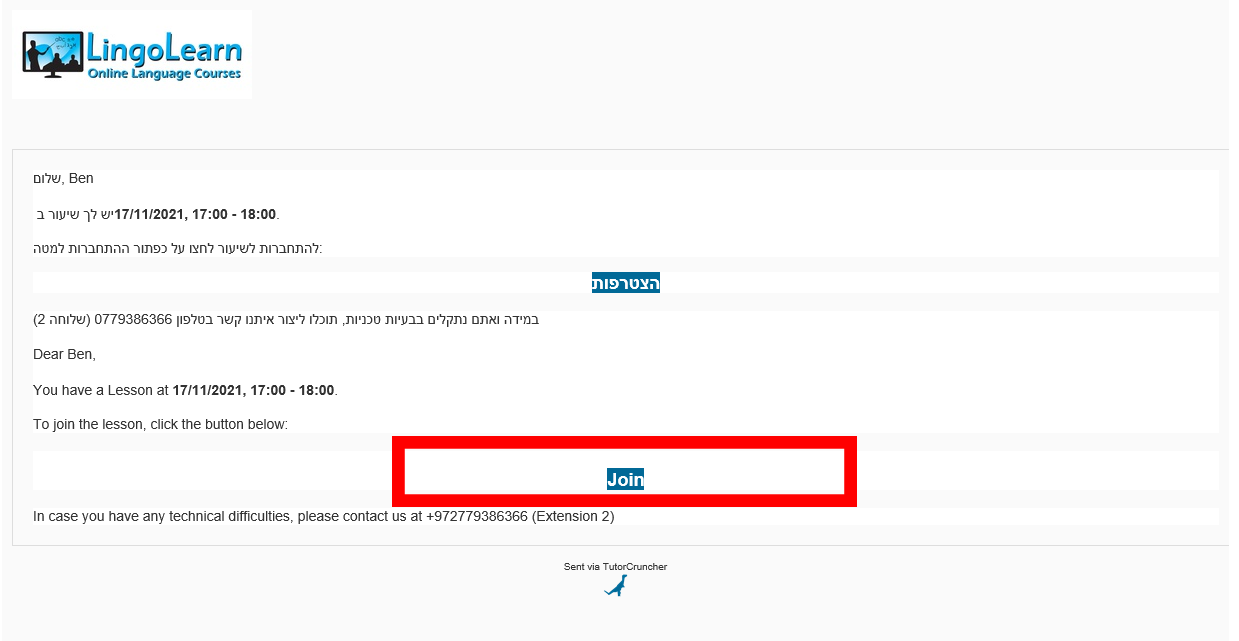
Next, click the link and get to a webpage with the title “Zoom”
If you have used Zoom in the past, and have installed the software on your computer, you will get a window asking if you want to open the lesson inside the software. Then click on Open Zoom:
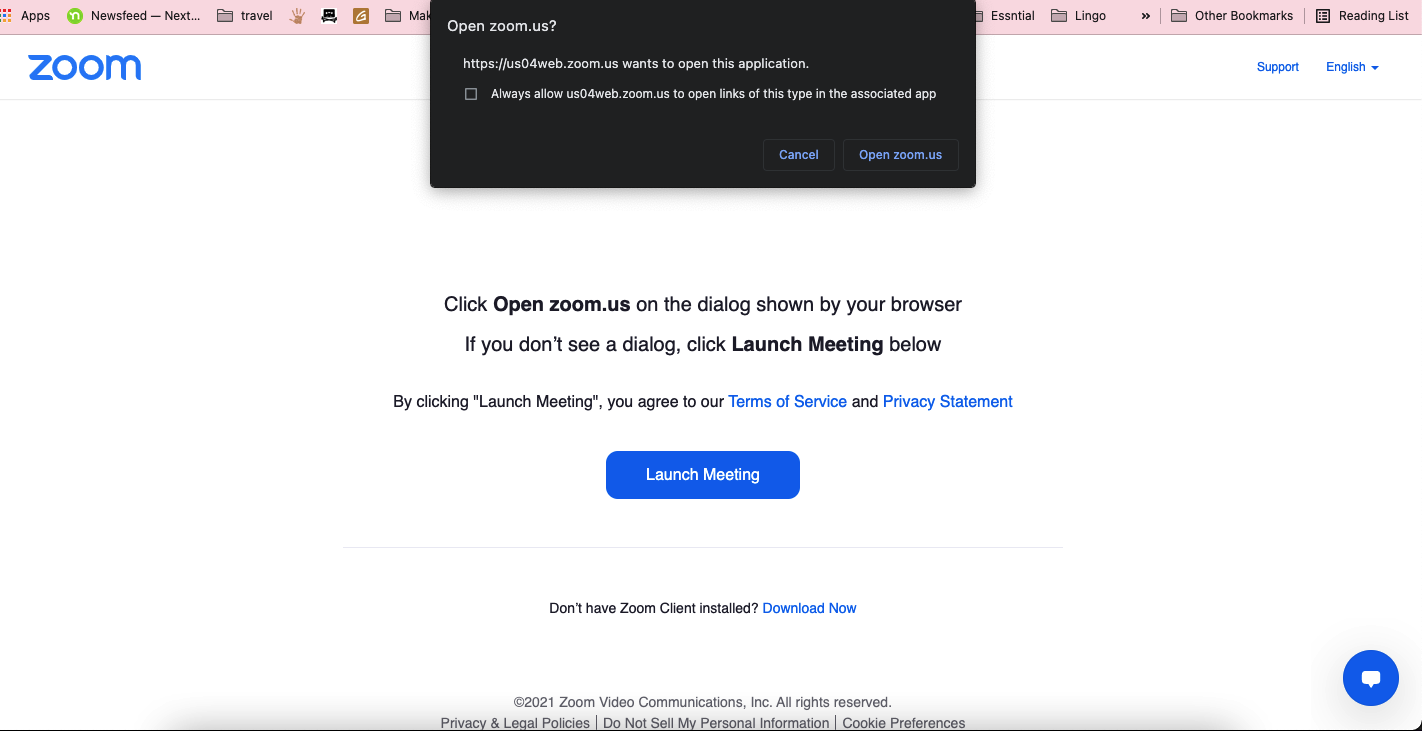
If you have not previously installed the software, and do not get the window, there is a link at the bottom of the page that will explain how to install it (marked in red):

After you have installed the software, and opened the lesson through it, there is no need to fill in any details — you will go straight to the lesson, and will be able to see your teacher!
But if you happen to see the message “Waiting for the host to start the meeting”, it just means you need to wait for the teacher to let you into the classroom.
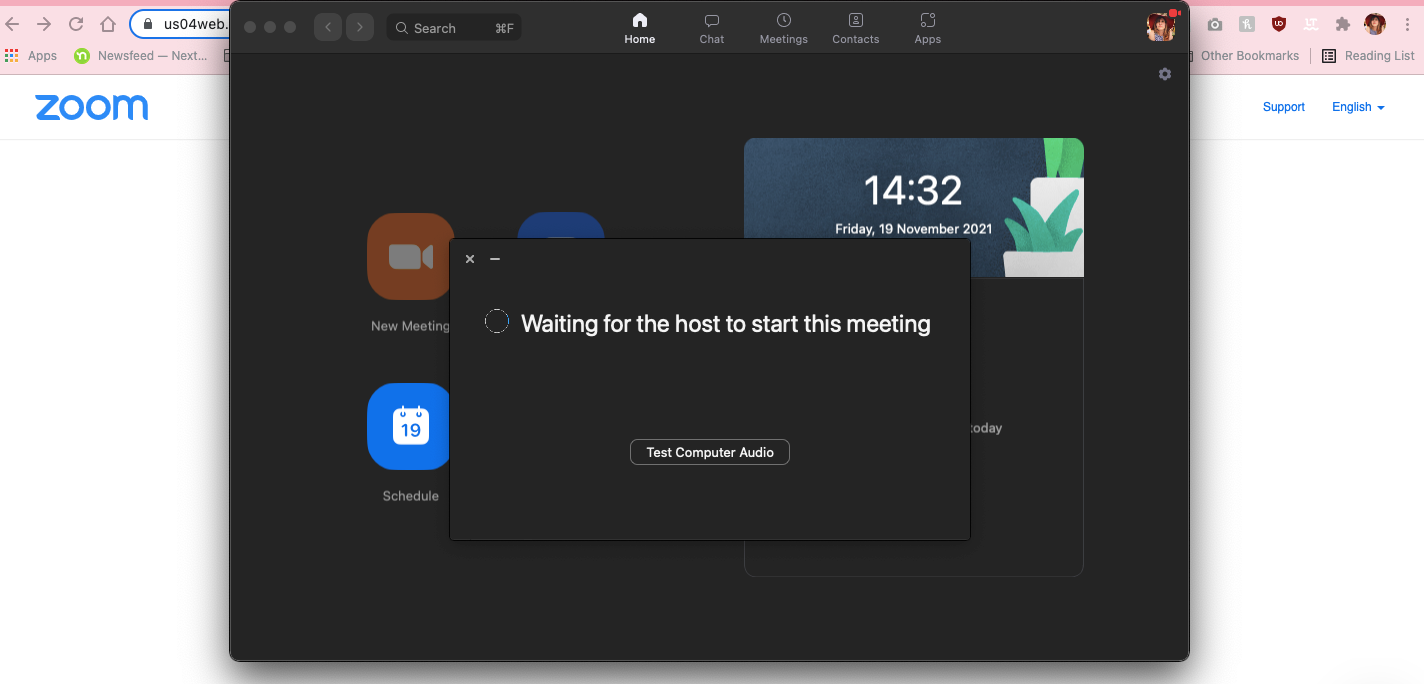
These are all the stages for installing and running Lingolearn’s virtual classroom.
We hope this explanation helped you.
See you in the classroom!
LingoLearn is an online languages school that offers beginners level language courses, as well as intermediate and advanced level courses. Learn a language with our experienced teachers and excellent learning materials, in a state of the art virtual classroom!